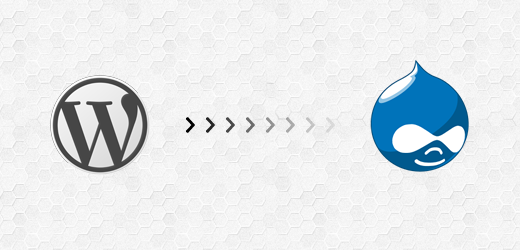
In this tutorial, you'll learn how to migrate content from Wordpress to Drupal.
Versions in use: Wordpress 3.3.2 & Drupal 7.12
Video Screencast
Step by Step Instructions
- Login to your Wordpress Admin
- Navigate to Tools → Export
- Download WXR File containing "All content"
- Make sure your XML file is valid using xmllint on the command line (Wordpress Migrate is particular about having valid XML)
- xmllint comes preinstalled on OSX
- Open terminal and type xmllint mywordpressexport.xml
- All XML errors will be shown (line number and exact location)
- Make appropriate fixes to the XML
- If you run xmllint mywordpressexport.xml and the entire file prints to the screen, your XML is valid!
- Install the appropriate Drupal modules
- Migrate - robust Drupal module for migrating all sorts of content
- Wordpress Migrate - Migrate submodule that allows you to perform a Wordpress migration without writing code!
- Migrate Extras - provides functionality to import clean URLs using Pathauto
- Pathauto - provides functionality to have clean URLs in Drupal
- After logging into Drupal navigate to the Find Content screen & click the Wordpress Migration tab in the upper right
- Choose Import from a File
- Select your valid XML file from your computer
- If necessary, adjust import settings below
- Choose immediate import method unless you have a really large dataset (they have options for using Drush for a "background" import)
- Migration Complete!
- Navigate to Find Content to ensure your data was properly imported.
Caveats
- Authors are not currently migrated
- Wordpress images will still have the old path (this can be solved by doing a find and replace in your XML file before importing)
Skip to footer
Comments
